Sublime Text 3 Shortcuts you must know!
- 23-07-2018
- programming
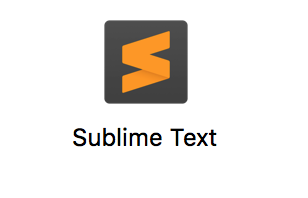
Share:
https://techconductor.com/blogs/programming/sublime_text_3_shortcuts.php
Copy
Sublime Text is one of the most widely used IDE, it's simplicity, fluient design and light weight made many programmers adopt it. It has all the necessary features that an IDE must have.
To use the full power of Sublime Text here are the keyboard shortcuts that will save you a lots of time and also there are many features which you might have not thought of but here you will easily find how to use it with few keyboard shortcuts.
Sublime Text Shortcuts
| Shortcut | Description |
|---|---|
| Ctrl+Shift+P | command prompt |
| Ctrl+Alt+P | switch project |
| Ctrl+P | go to file |
| Ctrl+G | go to line |
| Ctrl+R | go to methods |
| Ctrl+Shift+R | go to methods in project |
| Ctrl+KB | toggle side bar |
| Ctrl+` | toggle console |
| Ctrl+Shift+N | new window |
| Ctrl+Shift+T | Open Last closed Tab |
Editing
| Shortcut | Description |
|---|---|
| Ctrl+L | select line (repeat select next lines) |
| Ctrl+D | select word (repeat select others occurrences in context for multiple editing) |
| Ctrl+Shift+Up / Ctrl+Shift+Down | move line of code Up or Down |
| Ctrl+Shift+M | select content into brackets |
| Ctrl+Shift+Enter | insert line before |
| Ctrl+Enter | inter line after |
| Ctrl+Shift+K | delete line |
| Ctrl+KK | delete from cursor to end of line |
| Ctrl+KBackspace | delete from cursor to start of line |
| Ctrl+Shift+D | duplicate line(s) |
| Ctrl+J | join lines |
| Ctrl+KU | upper case |
| Ctrl+KL | lower case |
| Ctrl+/ | comment line |
| Ctrl+Shift+/ | block comment |
| Ctrl+Y | redo or repeat |
| Ctrl+C | copy |
| Ctrl+V | paste |
| Ctrl+Shift+V | paste and ident |
| Ctrl+Space | autocomplete (repeat to select next suggestion) |
| Ctrl+M | jump to matching brackets |
| Ctrl+U | soft undo (movement undo) |
| Ctrl+Shift+U | soft redo (movement redo) |
| Ctrl+] | Indent current line(s) |
| Ctrl+[ | Un-indent current line(s) |
| Ctrl+K U | Make Cursor location word Upper Case | Ctrl+K L | Make Cursor location word Lower Case |
Code navigation
| Shortcut | Description |
|---|---|
| F12 | go to definition |
| Alt+- | jump back |
| Alt+Shift+- | jump forward |
| Ctrl+; | Goto word in current file |
XML / HTML
| Shortcut | Description |
|---|---|
| Ctrl+Shift+A | select content into tag |
| Alt+. | close tag |
| Alt+q | Hard wrap line to ruler column setting |
Find / Replace
| Shortcut | Description |
|---|---|
| Ctrl+F | find word (default selects word at cursor location) |
| Ctrl+I | incremental find |
| Ctrl+H | replace |
| F3 | find next occurrence of searched word |
| Ctrl+F3 | find next occurrence of current word |
| Alt+F3 | select all occurrences of current word for multiple editing |
| Ctrl+Shift+F | find in files |
Navigation
| Shortcut | Description |
|---|---|
| Ctrl+0 | focus on sidebar |
| Esc | focus back to edit area when focus on sidebar |
Splits / Tabs
| Shortcut | Description |
|---|---|
| Alt+Shift+1 | single column |
| Alt+Shift+2 | two columns |
| Alt+Shift+5 | grid (4 groups) |
| Ctrl+[1,2,3...] | focus group |
| Ctrl+Shift+[1,2,3...] | move file to group |
| Alt+[1,2,3...] | select tab |
Bookmarks
| Shortcut | Description |
|---|---|
| Ctrl+F2 | toggle bookmark |
| F2 | next bookmark |
| Shift+F2 | previous bookmark |
| Ctrl+Shift+F2 | clear bookmarks |
Marks
| Shortcut | Description |
|---|---|
| Ctrl+KSpace | set mark |
| Ctrl+KW | delete from cursor to mark |
| Ctrl+KA | select from cursor to mark |
| Ctrl+KG | clear mark |
Reference: sublimetext.com orignal post